ServiceNow is a cloud-based platform that helps you manage your overall Information Technology (IT) operations through the various ServiceNow applications, including Incident Management.
Integrating ServiceNow with Uptrends automatically creates incidents that are reflected in your ServiceNow account. To learn more about ServiceNow, refer to the ServiceNow Integrations documentation and ServiceNow REST APIs .
Set up the integration
Adding integrations for ServiceNow to Uptrends requires that you have a ServiceNow account. Make sure that you have your instance name and authentication credentials ready.
To set up the integration:
- In the Uptrends web application, go to .
- In the upper right corner of you screen, click the button.
- In the popup menu, select ServiceNow as the third party integration type.
- Click the button to create a new integration.
- ServiceNow will be the default Integration type value. Specify the name of your new integration.
- In the Predefined variables section, fill out the following Value fields:
InstanceName— the instance name of your ServiceNow. This can be identified from the ServiceNow based URLhttps://<instancename>.service-now.com.Username— the username of your ServiceNow login account.Password— the password of your ServiceNow login account.
You can either choose to specify these values as Plain text or retrieve Vault credentials stored in the Vault . Automatically, the integration will use basic authentication to access the ServiceNow platform.
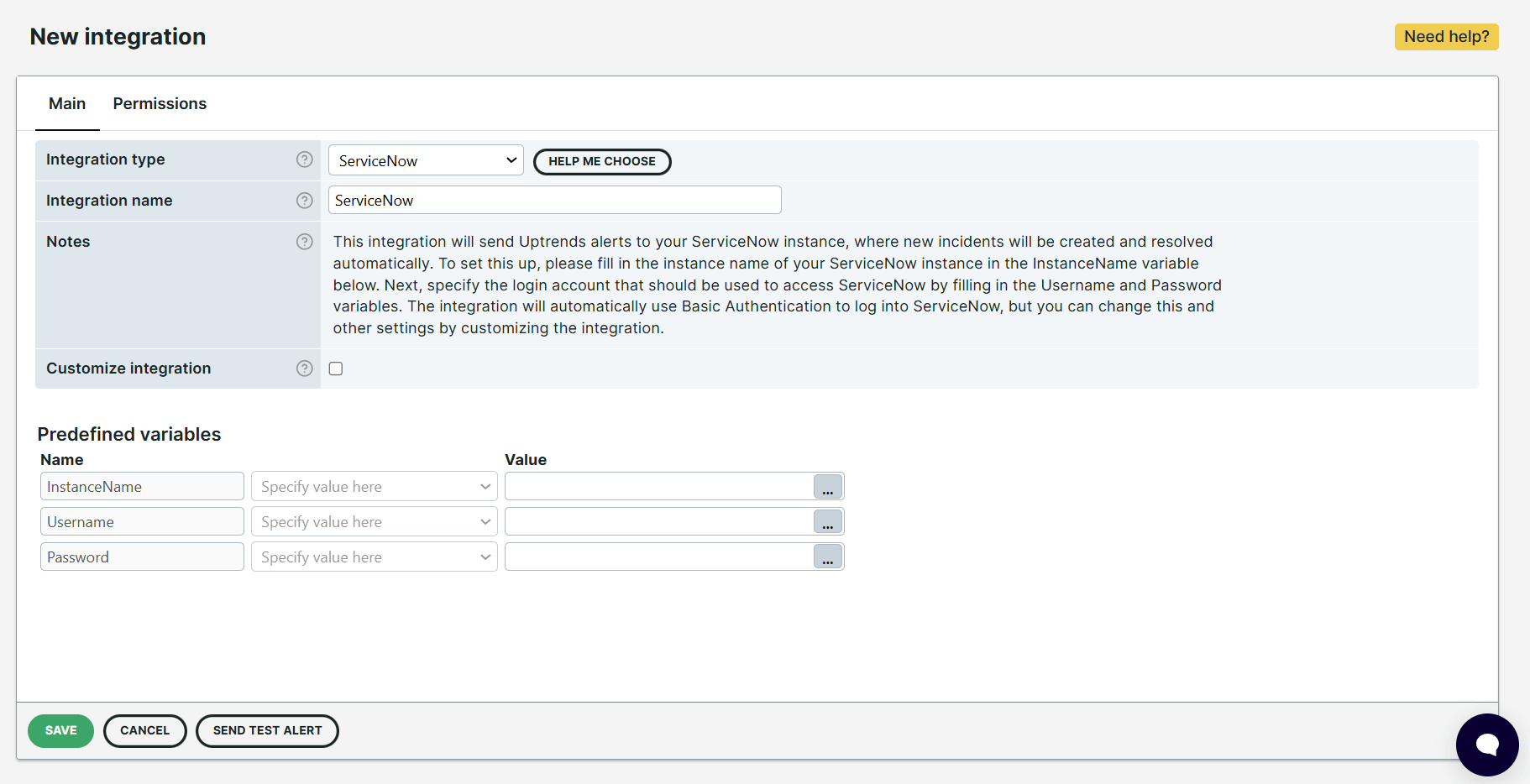
- (Optional) To customize your login and other integration settings, check the Customize integration checkbox. By enabling customization, you can:
- Add and edit existing Predefined variables to use such for authentication, escalation levels, and step definitions.
- Add and define steps for different alert types. In most cases, a single HTTP step might already be sufficient for your setup. If you need separate steps for other scenarios, such as authentication, click the button.
- Customize Alert messages for different alert types. This message includes which third party or API to contact, the HTTP messages content, required authentication, and other information.
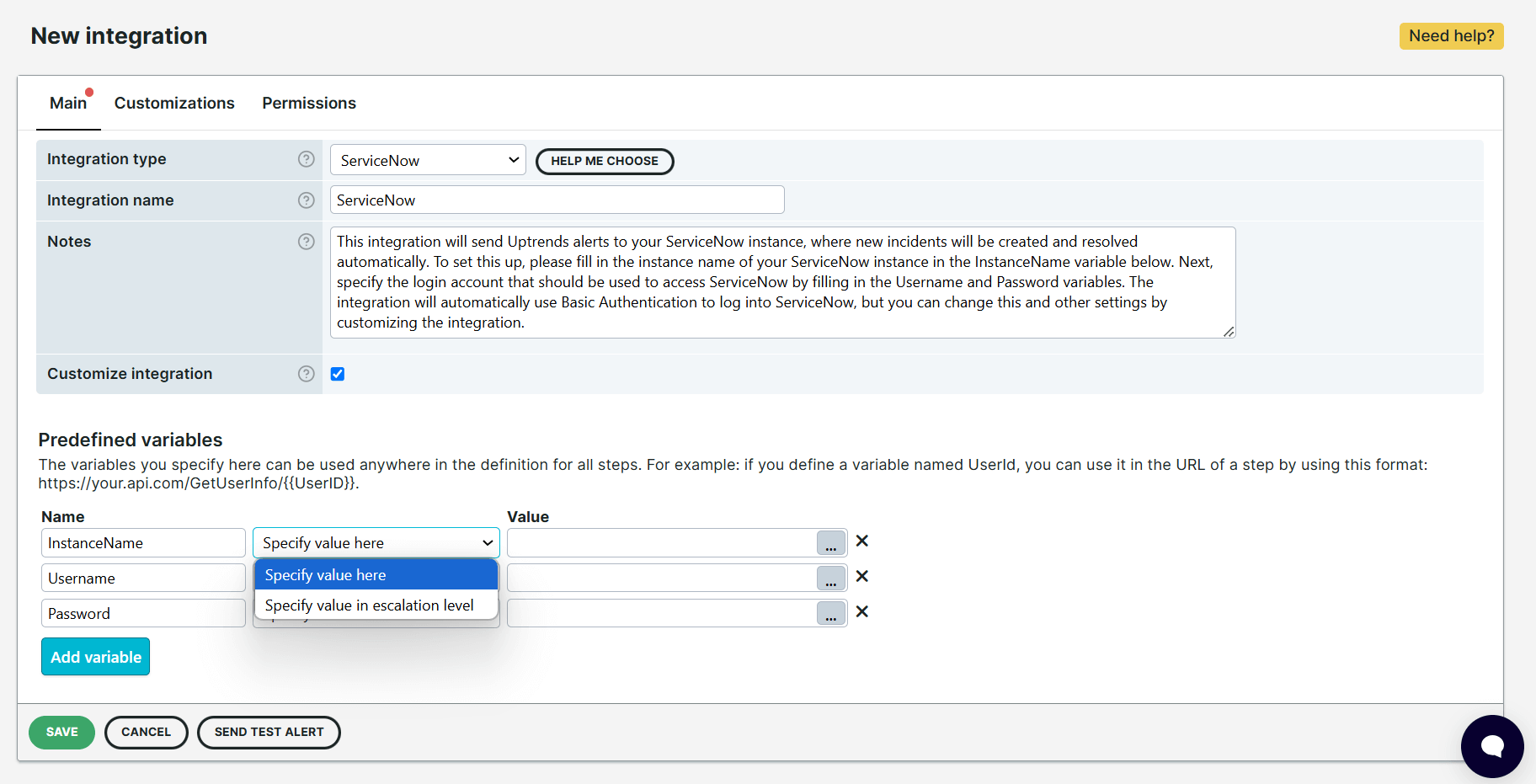
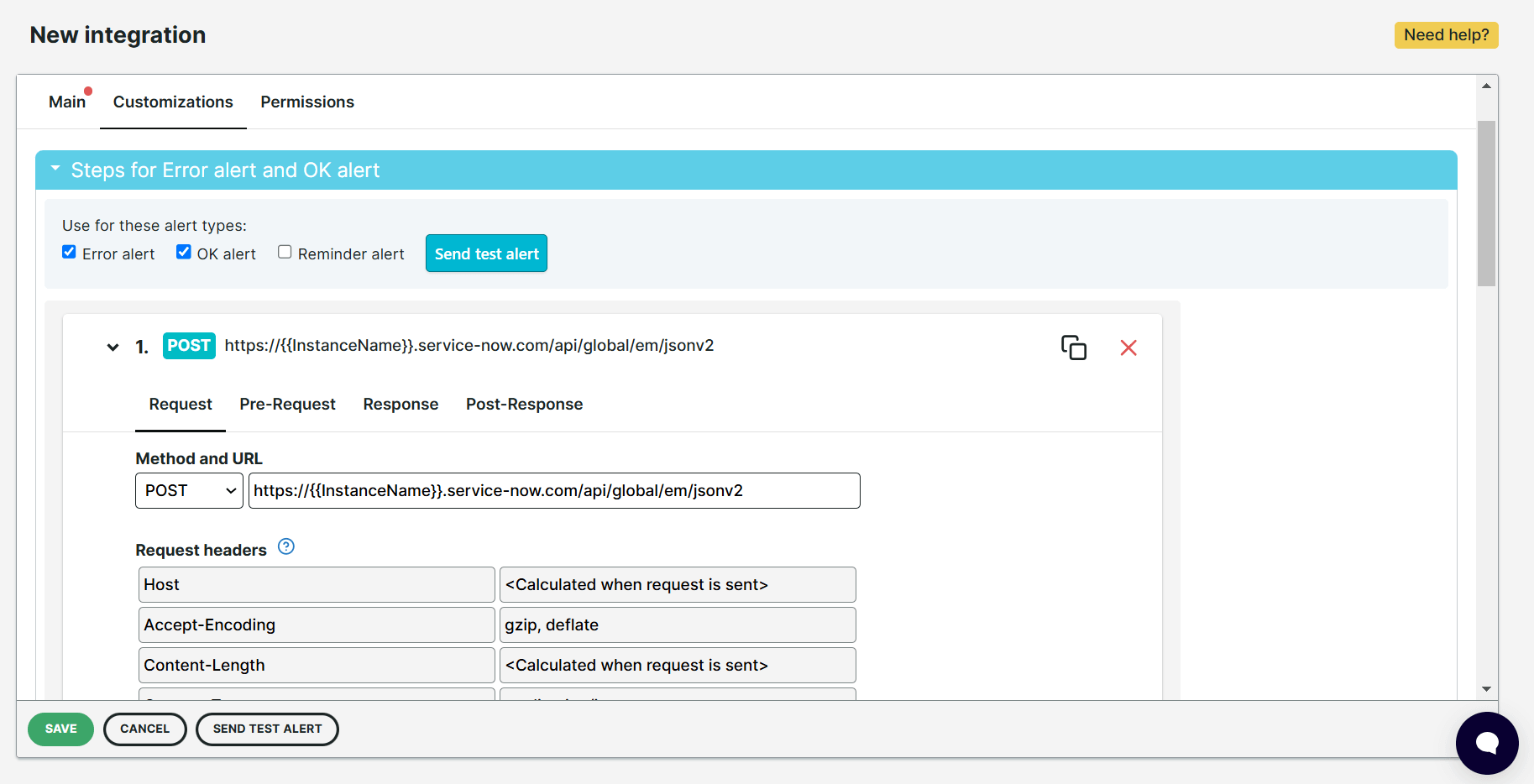
-
(Optional) In the Permissions tab, select an operator or operator group to add Integration permissions .
-
Click to confirm changes.
-
To verify your setup, test your custom integration using test messages . For more details, refer to the Testing alert messages to third party systems knowledge base article.
This completes the ServiceNow integration setup in Uptrends. You can now use this integration and add it to your Alert definitions .
For any questions or concerns, please reach out to our Support team .