The main menu will look similar to the following image. Depending on the products you have subscribed to, you will find Synthetics, Real User Monitoring, and Infra in the menu. If you are not an administrator you will not have access to all settings.
Check out the parts of the main menu:
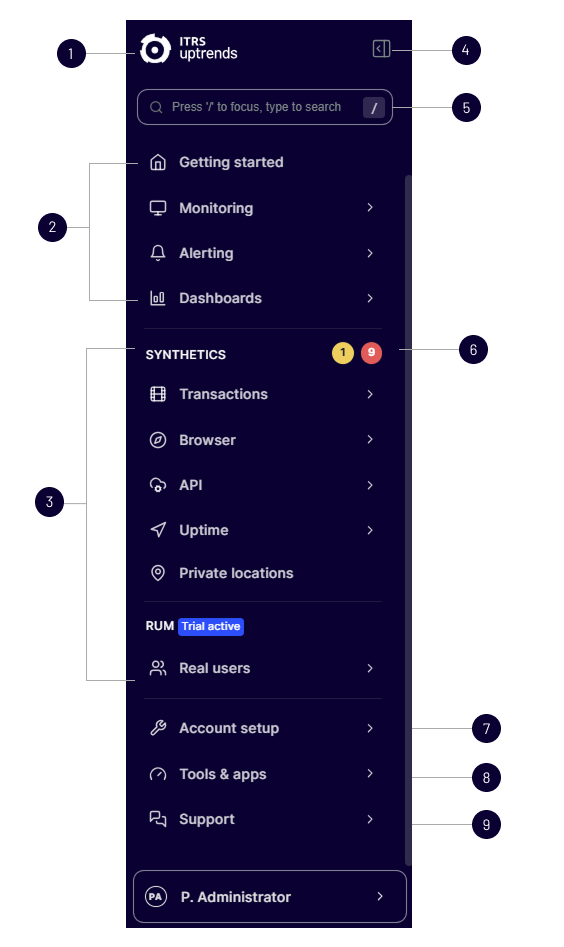
The following items are part of the menu:
1 — Default dashboard — Access to your default dashboard (set in your profile settings) by clicking the Uptrends logo
2 — Most frequently needed menu items — Info and setup of monitoring, alerting, and dashboards
3 — Product sections — Uptrends Synthetics, Uptrends Real User Monitoring, and/or Uptrends Infra, depending on your subscription
4 — Pin/Unpin menu — Changes the collapse/expand behavior of the menu
5 — Search — Global search across many different items
6 — Error badges — Current unconfirmed and confirmed errors (at product level)
7 — Account setup — Everything you can set up within your Uptrends account (administrator rights needed) and for everyone
8 — Tools & Apps — Free diagnostic tools, mobile app and transaction recorder
9 — Support — Access to Support, tickets, the knowledge base, the product tour, sending a request to clear errors, and to give feedback
10 — Your profile — Change your user settings and password or log off
Menu pinning
The main menu can be pinned/unpinned by clicking the left/right arrow at the top of the menu. While unpinned, the menu will be minimized until you hover over it to expand the menu. By unpinning the menu you can get it out of the way and have more space to show dashboards or setup pages.
Trials
When using a trial account, there are menu entries to add a trial for products you are not using or trying out yet. In a paid account, the trials are available in a different location. They can be found in the menu.
Menu icons
Within different submenus you can come across similar menu entries. They have icons to distinguish the type of menu entry. You may see the following icons in front of menu entries:
- Dashboard
- Hub (explore)
- Settings (view/edit)
- Knowledge base article