AlertOps is a real-time operations automation tool. It allows you to prioritize your incidents, and automate your processes. Major incidents can be easily managed by mobilizing on-call teams and empowering them with additional information.
- Set up the inbound integration in AlertOps
- Set up the integration in Uptrends
- Add the integration to an alert definition in Uptrends
After setting up this integration and with the proper alerting settings, your Uptrends alerts will generate alerts in AlertOps as well. Below is an example of what such an alert looks like on the AlertOps side.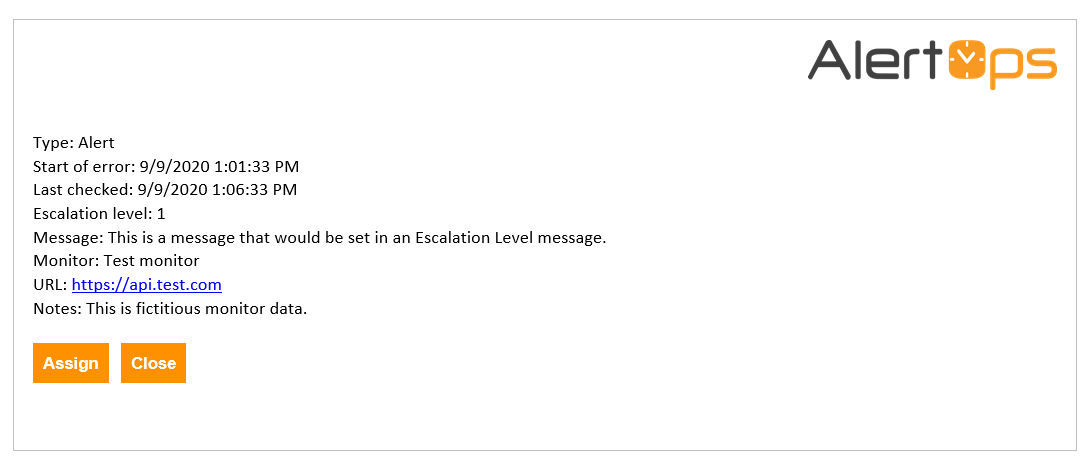
Read on for detailed instructions on how to set up this integration!
1. Set up an inbound integration in AlertOps
- In the AlertOps interface, navigate to the Inbound Integrations menu (under Integrations in the sidebar menu).
- Make sure you’re on the API tab, and click the ADD API INTEGRATION button.
- In the next screen, click Uptrends, to select the default Uptrends integration.
- Give the integration a suitable name, and select the appropriate Recipient Group(s)/User(s).
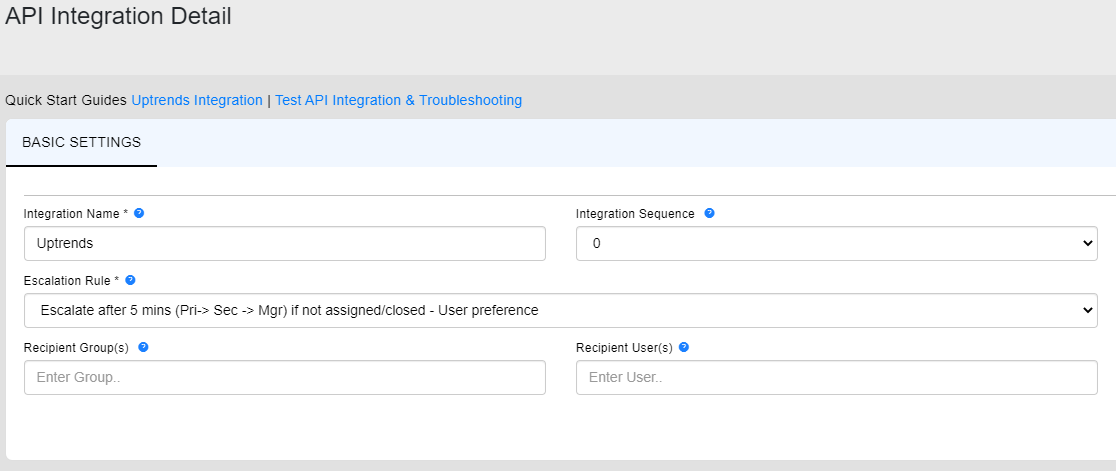
- Click the Save button.
- Take note of the API URL that is now listed in the AlertOps interface. You’ll need it when we add the integration on the Uptrends end.
This completes the integration setup on the AlertOps end.
2. Set up the integration in Uptrends
To add a new integration for AlertOps in Uptrends, follow these steps:
- Go to .
- Click at the top right.
- Choose AlertOps as the integration type.
- Specify a name for this integration.
- Paste the AlertOps API URL in the corresponding field.
- Click to store your settings. The new AlertOps integration will appear on the Integrations page.
This completes the integration setup in Uptrends. You can now use this integration in your alert definitions.
3. Add the integration to an alert definition in Uptrends
An integration definition on its own does nothing. You need to attach it to an escalation level in an alert definition in order to receive messages through it.
- Go to and open the one that you want to attach the integration to.
- Each Escalation level tab contains a section Alerting by integrations with a list of available integrations. Read the knowledge base article Alert escalation levels to learn how escalations work.
- Select the integration(s) that you would like to attach to this escalation level. In this case the Custom integration for AlertOps.
- Make sure to hit the button to save your changes.
And that’s it! You’ve successfully set up the AlertOps integration.
As always, if you have any questions, please reach out to our support team.