The Multi-step API (MSA) monitor features powerful built-in functions that provide a user-friendly and no-code solution to test the behavior of your APIs.
While a no-code approach goes a long way in building proper monitoring setups, you might need a scripting language to do in-depth functional tests and completely describe what you expect from your APIs. For example, adding a custom logic or handling more advanced behaviors which cannot be achieved in a UI-based setup only.
The MSA monitor lets you handle both classic no-code features along with custom scripting. You can use built-in UI functions along with their scripting counterparts. You don’t have to create your monitors from scratch if you have existing API monitors and want to add custom scripting. Simply start adding some scripts and have them work alongside your existing setup.
Pre-Request and Post-Response scripts
An API monitor consists of a single or multiple steps executed in a sequence. For each MSA step (except Wait steps), two script editors, Pre-Request and Post-Response tabs are available:
-
The Pre-Request script editor lets you write scripts in preparation for sending an HTTP request. This is useful for preparing and calculating any values you want to include in the request, such as environment variables, URL parameters, request headers, or content body. The script written in this editor runs before the API request is sent to the server.
-
The Post-Response script editor lets you write scripts to verify and process the HTTP response that comes back from the API. This is useful for writing custom logic to check response headers, validate the completeness and consistency of your content, and use that content data to prepare for any next steps. The script written in this editor only runs after the API response is successfully received from the server. If a connection error occurs, the script will not be executed, and any assertions or variables in the Response tab will not be validated.
These editors also includes the following features:
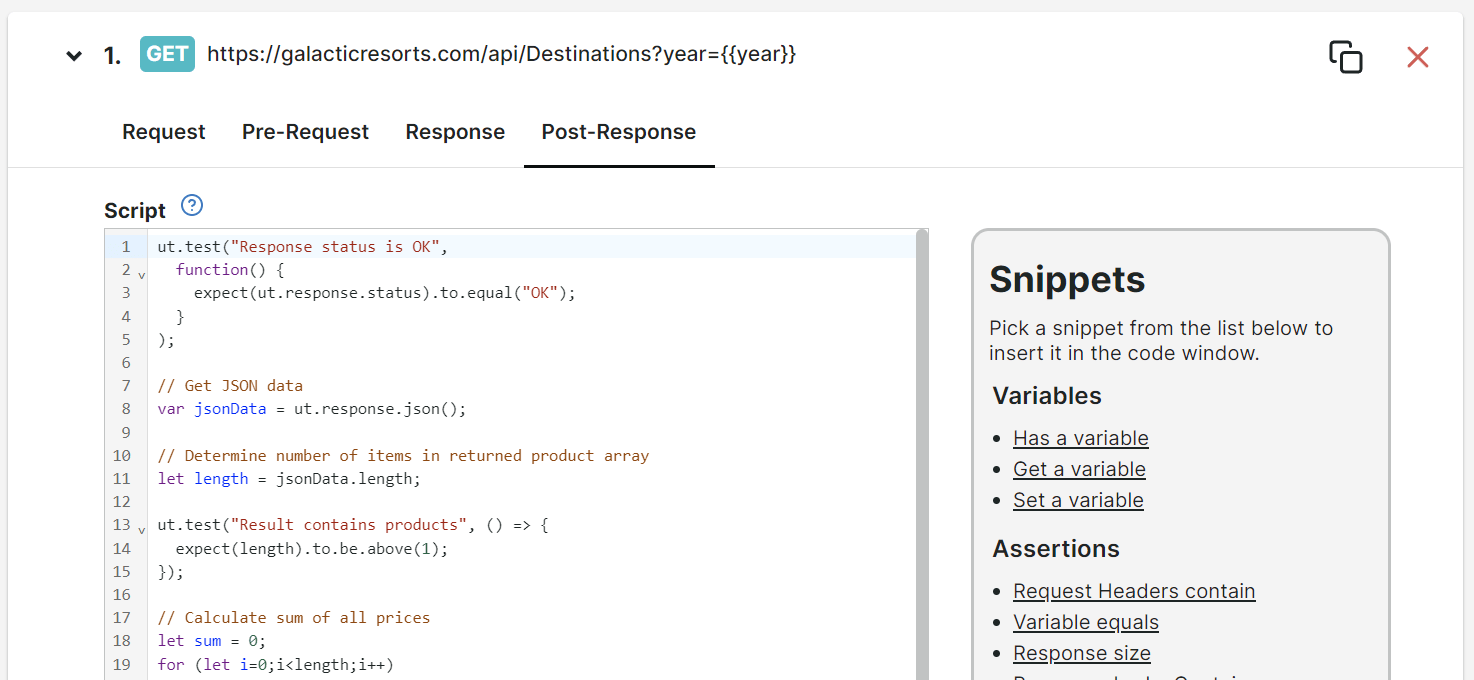
- Line numbering — displays numerical values that identifies the scripts or codes per line.
- Code highlighting — displays codes in color-coded format to easily identify syntax errors and keywords.
- Code completion — automatically suggests possible code combinations to assist script writing.
- Snippets panel — provides a list of helpful code snippets that you can automatically insert in your code editor once selected.
Snippets
The Pre-Request and Post-Response editors allow you to insert and execute scripts written in JavaScript language. Aside from the full range of capabilities standard Javascript offers, you can also use Snippets.
Snippets are special functions that let you access data from HTTP requests (during the Pre-Request process) and HTTP responses (during Post-Response process). It also allows you to execute log statements, store calculated data as
Custom metrics
, and perform tests on a step data. These special functions are accessible through a unique object called ut.
General or base ut objects
In this section, the list of general ut objects are as follows:
ut.requestgives access to the API request object.ut.responsegives access to the API response object.ut.variablesis the collection of variables that you can use across all API steps. Use this to pass values from one step to the next. Any Predefined variables or variables you use in the Response tab is included in this object collection.ut.log()is a helper function that outputs the specified logs in the console log. Logs when the pre-request scripts are executed are found in the Pre-Request script Console log while logs for post-response scripts are found in the Post-response script Console log.ut.test()is the main function for capturing test outputs. Any test output you define inside eachut.test()call will be captured and listed as an Assertions result along with the assertions you define from the Response tab of each step.ut.customMetricsis a collection of numeric values directly from an API response. You can define your own custom metric variable to store or calculate values from an API response. This value will be displayed in the monitor check details for each measurement and can also be listed and charted in dashboards.ut.cryptoallows you to generate MD5 and SHA hashes for secure data handling and transmission. It can also be used to parse Certificate Revocation Lists (CRLs).
Now that you are familiar with the general ut base objects. In this section, the attributes of each ut object will be discussed in detail.
Request
Attributes of ut.request:
.url— get or set of the request’s URL.method— get or set the request’s HTTP method (such as GET and POST).body— get or set a raw text version of the request body
Request headers
Functions of ut.request.headers:
.has(header, value)— returns whether the header exists and has a specific value.get(header)— returns the value of the header. Returns an empty string if the header doesn’t exist.add(header, value)— creates a new header and its specifiedvalue(only if the header was not already set).upsert(header, value)— inserts the header with the specifiedvalue(if the header does not already exist) or updates the header with the specified value (if the header already exists).remove(header)— removes the header
Response
Attributes of ut.response:
.code— gets the numeric HTTP response status code (such as 200, 404, 500).status— gets the HTTP status description (such as OK).responseSize— gets the size of the response in bytes.bytes— returns a byte array containing the response body. Responses are limited to 100 MB
Functions of ut.response:
.text()— returns a raw text version of the response body.json()— returns an object by parsing the response text as JSON
Response headers
Functions of ut.response.headers:
.has(header)— returns whether the header exists.get(header)— returns the value of the header. Returns an empty string if the header doesn’t exist
Variables
Functions of ut.variables:
.has(key)— returns whether the variable exists.get(key)— returns the value of the variable. Returns an empty string if the variable doesn’t exist.set(key, value)— creates the variable (if it doesn’t exist) and stores the specifiedvaluein thekeyvariable
Custom metrics
Functions of ut.customMetrics:
.get(key)— returns the value of the custom metric variable. Returns an empty string if the custom metric doesn’t exist.set(key, value)— stores the specifiedvaluein the custom metrickeyvariable
For more information, refer to the Custom API metrics setup and Multi-step monitoring variables knowledge base articles.
Test or Assert
Uptrends supports the Expect and Should interfaces from Chai JS, see Chai - Should and Chai - Expect to read how to express various value tests and comparisons:
ut.expect(value)+ various expressionsut.should(value)+ various expressions
Any .expect() and .should() expressions (if used by themselves) will generate an error if the desired criteria are not met and will stop monitor execution. Any additional assertions defined in the remaining parts of the script will not be executed.
Use ut.test() to execute the full set of assertions, regardless of whether any of the earlier assertion fails:
ut.test(descriptionText, testFunction)— the output (success or failure) of an.expector.shoulddefined inside the specified testFunction ends up in the monitor’s assertions output. In addition, when an assertion fails,ut.test()will make sure that execution of the script is not stopped.
Hashing
Functions of ut.crypto:
.md5(value)— generates an MD5 hash of the specified value.sha1(value)— generates an SHA-1 hash of the specified value.sha256(value)— generates an SHA-256 hash of the specified value.sha512(value)— generates an SHA-512 hash of the specified value
The scripting methods for generating MD5 and SHA hashes enable you to store and send values securely, ensuring data protection through hashing.
Example:
var hashedMD5value = ut.crypto.md5("value here");
var hashedSHA1value = ut.crypto.sha1("value here");
.cert.parseCrl(bytes)— parses a Certificate Revocation List (CRL) and returns its metadata. A CRL file should be provided as input to the.cert.parseCrl(bytes)function. For example, if you want to read theNextUpdatefield from a CRL file or CRL URL, you can use the function as follows:
var crl = ut.crypto.cert.parseCrl(ut.response.bytes);
var crlNextUpdate = new Date(crl.NextUpdate);
ut.log(ut.crypto.cert.parseCrl(ut.response.bytes));
// Assert the value of a variable
ut.test("Variable {variable} should equal {value}", () => {
expect(crlNextUpdate).at.least(new Date(2026, 1, 1));
});