Manage private locations
You can manage your private locations from Private locations in the Uptrends web application.
Add private locations
To add a private location:
- Click Add location.
- Enter the name for the new private location.
- Select the monitor group to track. This creates a health monitor for the private location status.
- Click Add private location.
Once created, two unconfigured and uninstalled checkpoints are added by default. You can install and host these checkpoints on servers to run monitoring checks within your network. You can also add more checkpoints later.
Manually update private locations
When you install a private checkpoint, it creates a script and a scheduled task (on Windows) or cron job (on Linux) that automatically updates checkpoint containers every hour. If you want to update them earlier or on a specific schedule, you can manually trigger the container update.
To update a container manually:
- Open PowerShell as Administrator (Windows) or terminal (Linux).
- Navigate to the directory with your
docker-compose.yml(orcompose.yaml) file and run:
docker-compose pulldocker-compose downdocker-compose up
During the update, your other private checkpoints will continue performing checks. You don’t need to disable the checkpoint being updated or stop any monitors. It’s recommended to have at least one other checkpoint instance running during the update.
Rename a private location
- Click to edit the name.
- Enter the new name.
- Press Enter to save.
Remove a private location
- Click to delete a private location.
- Click Confirm.
All associated checkpoints will also be deleted.
Set private location permissions
Operators and operator groups may have different levels of access to private locations and their checkpoints. Controlling these permissions is essential for security and privacy.
To manage private location permissions:
- Go to Account setup > Operators and groups.
- Select the operators or groups to manage permissions for.
- Go to the Permissions tab.
- Select whether operators and groups can:
- Create private locations — view and create private locations.
- Use private locations — use private locations as checkpoints for monitors.
- Edit private locations — access, edit, and delete private locations, and assign checkpoints to their monitors.
Administrators have full access to permissions by default. Operators with Use or Edit permissions can add private locations as checkpoints in the monitor Checkpoints tab. Those with Create or Edit permissions can access the Private locations menu.
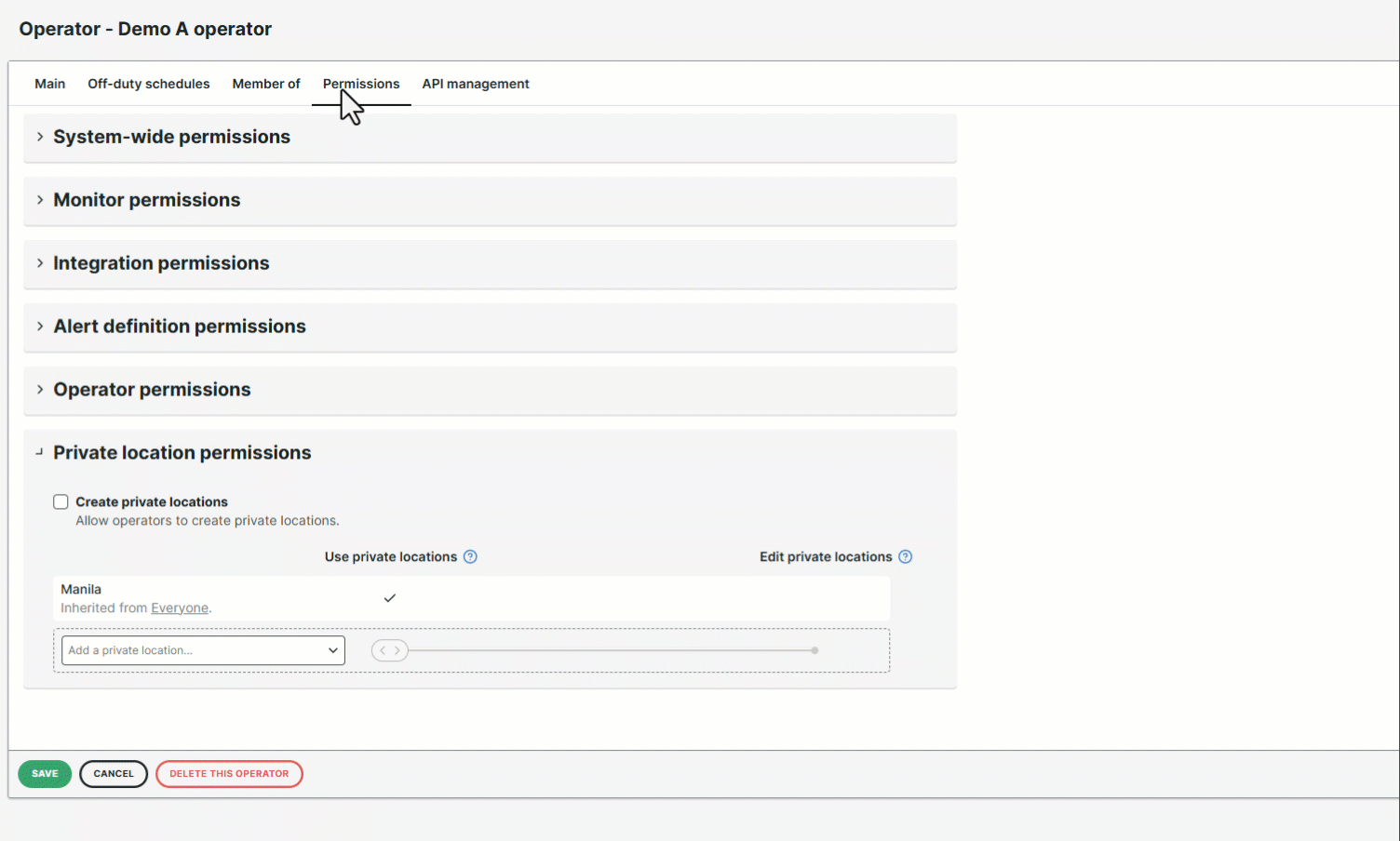
Monitor your own private location
Depending on your network setup, you might need to adjust your firewall to let private locations reach the monitored services.
Always ensure that at least one private checkpoint is available, so Uptrends can monitor your private location. Without available checkpoints, checks will not run, and no alerts will be triggered.
To receive timely alerts about issues with your private checkpoint network, Uptrends automatically creates the monitors listed below. Make sure to create an alert definition so the appropriate contacts are informed if a checkpoint goes down.
| Monitor | Type |
|---|---|
Checkpoint <first checkpoint> health |
Multi-step API |
Checkpoint <second checkpoint> health |
Multi-step API |
Region <private location> health |
Multi-step API |
Troubleshooting
For more troubleshooting tips, see Troubleshooting private locations.