We’ve added the option to assign and adjust variables within the steps of a transaction monitor. This allows you to save the content of an element on your website, optionally adjust that value, and reuse it in consequent steps and actions in the same transaction.
Save an element’s value by entering a variable name, for example {{name}}, for the Assign variable setting in a
Test element content
action.
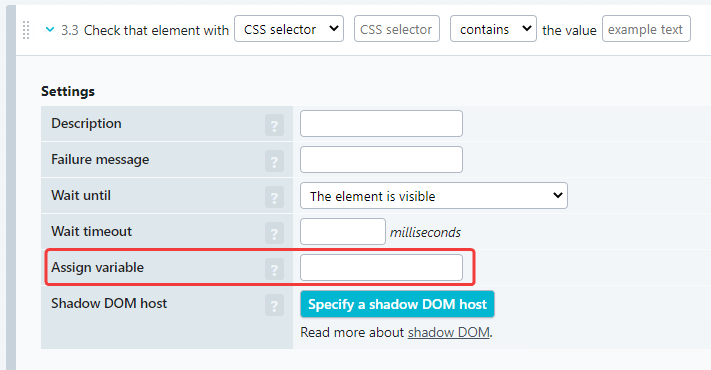
If you have to change the element’s value, because you just need a part of that value or the value in a particular form, add an action of the new type Adjust variable content to your transaction step. Note that the adjust action will replace the original variable value. It does not create a new variable.
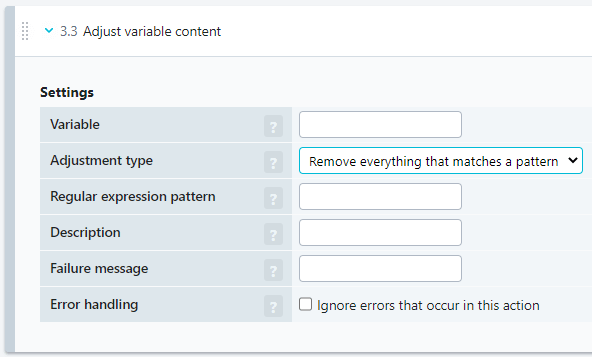
An example could be that the check-out page of your webshop contains an element with a text “Thank you for your order. The order number is 12345.” For a check later in the transaction you would need the order number only (without the text). You could extract that order number by first saving the text as a variable (in the content check action) and then adjusting it with the new Adjust variable content action which makes use of a regular expression (RegEx).