Recording process
Browse your website… and upload!
Do you have what it takes to record and upload a transaction? We think you do! Because everybody owning a mouse, a keyboard, and the Google Chrome browser can do the trick.
Start Google Chrome
Chrome is one of the most popular browsers, but if you (for any reason) are not able to use it, you can also send us the steps manually.
Add browser extension
Open the Transaction Recorder in Google Chrome’s webstore and click the “Add to Chrome” button to add the Recorder to Chrome.
Click through your site
Start navigating through your site. Order a product, perform a search query, login to your application: it’s all possible!
Upload to your account
When you’re satisfied, it’s time to upload the transaction to your account. You can edit and test the transaction yourself or let our Support team do it for you.
The Recorder as an extension in your browser
You heard that right! By offering the Transaction Recorder as a Chrome browser extension, we’ve tried to make the Recorder as accessible as possible for everybody.
Once the Recorder is added to Chrome, you can use it instantly, whenever you need it. The Recorder records every action you perform in the browser, just the way you browse websites every day.
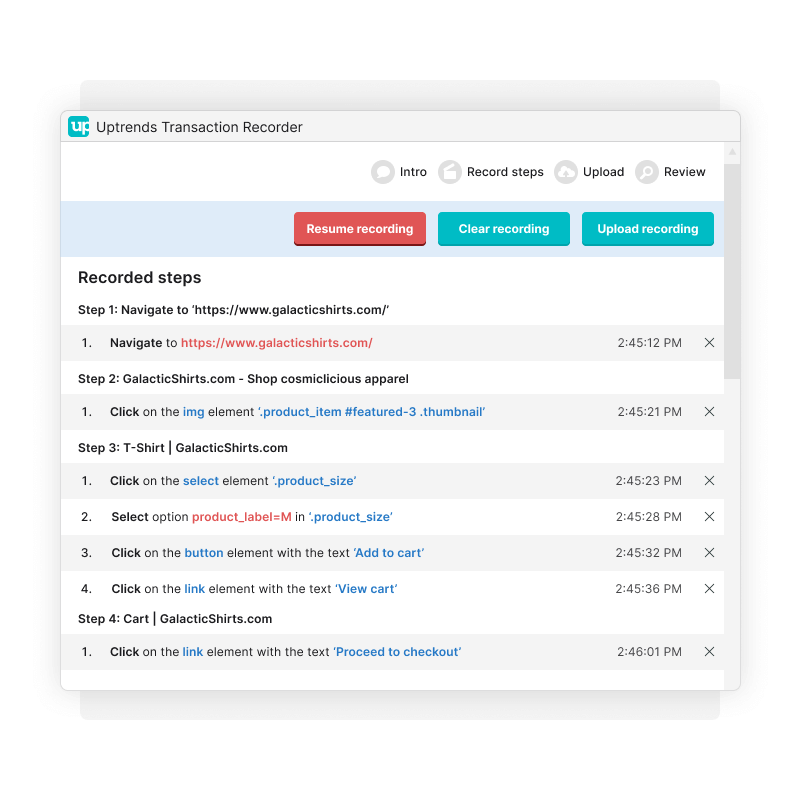
Monitor shopping processes
Can customers still order your products? Is your payment provider functioning correctly? Be aware of any issue that prevents your customers from ordering, and ensure you don’t lose any revenue. Don’t let your customers be the first to let you know!
Continuously check your website functions
The Transaction Recorder allows you to fill out forms, interact with site functionality, and use any other site functions. Record and monitor your transactions in a real Chrome browser, just the way your users experience your site.
Bring shadow DOMs to light
A shadow DOM enables a separate, hidden DOM tree to be attached to specific elements in the regular DOM tree. Configure your transaction monitors to monitor (nested) shadow DOMs, whether authored in-house or by third-party vendors.
View load times in a real browser, around the globe
We spin a real browser on one of our 229 locations worldwide, to monitor your click paths in the most realistic way possible.
With Concurrent Monitoring you can choose from 3 or more locations, and Uptrends tests from all of them all at the same time. You’ll get a ton more data and quicker alerting.
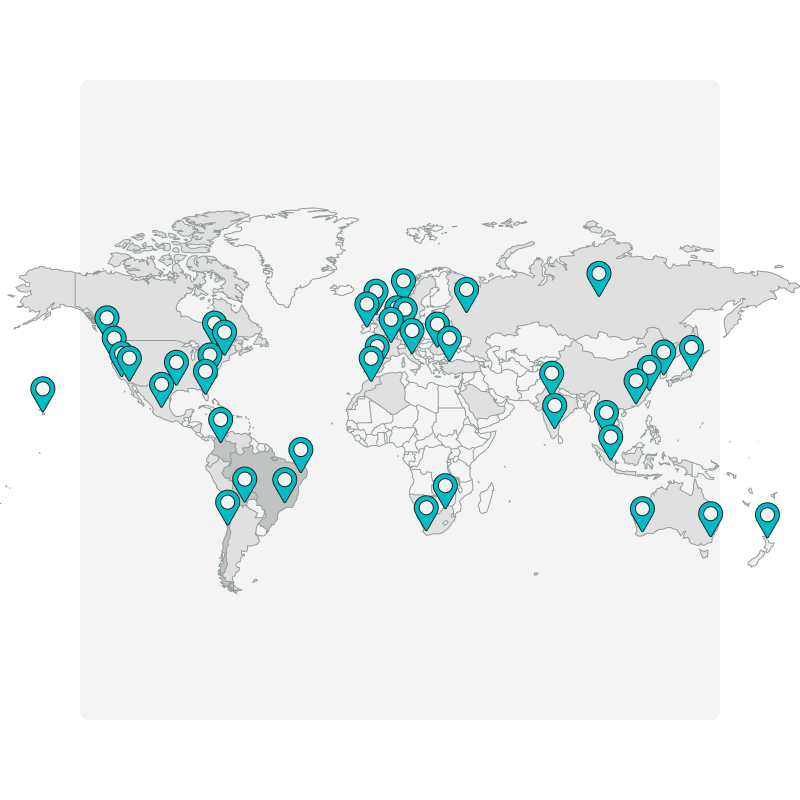
Analyze
Powerful tools to analyze your transaction results
Let the browser take a selfie
To get the most out of your website transactions you need to see exactly how a webpage looks as data is being transmitted. The screenshot is taken after a step is performed, and you will get a concise image of all of the data that is sent across the webpage at that moment.
View all elements in a step
Transaction Waterfalls allow you to generate detailed waterfall reports for individual steps of a complex, multi-step process, like a shopping cart. This can help you trace files that are downloaded by the browser for each and every step, as well as see if there are any errors along the way.
Inspect the load time per step
Stacked charts allow you to see exactly how long it took for a specific step to complete. Track down the spikes in your charts to see which step delays the transaction process. Before you know it you will have all of your transaction steps optimized and performing fast without any errors.
Edit and test scripts yourself, or get expert-level support
With our Transaction Editor, you’ll have full control over your transaction scripts. We also have a specialized team of Transaction Engineers that can help your transactions run as optimized as possible.
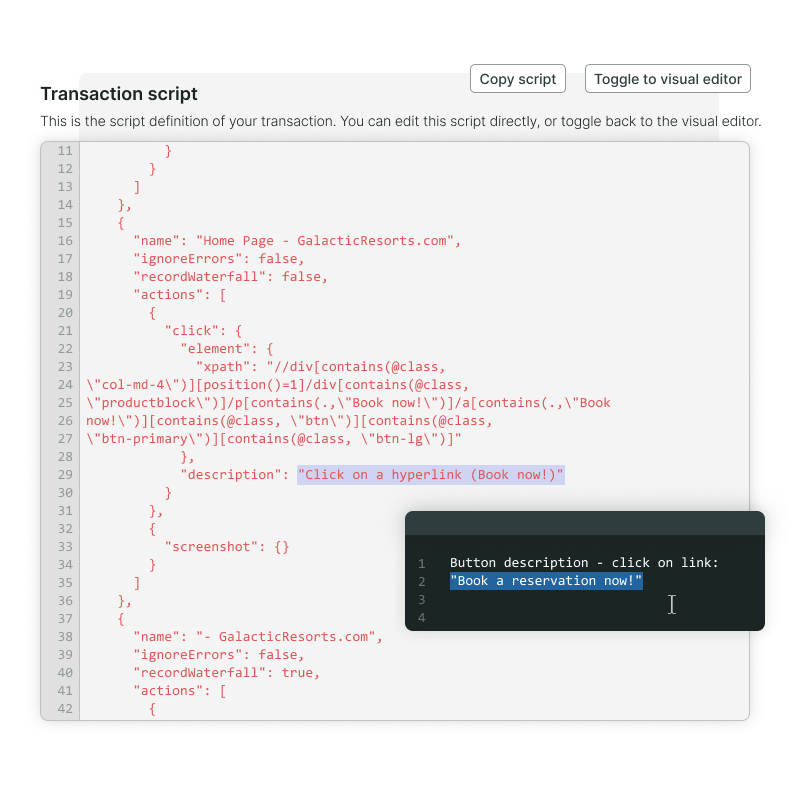
Ready to record and upload your first transaction?
You can test transactions for free during a period of 30 days. Use the Recorder and upload a few transactions to witness the power of Transaction Monitoring. And, pssst… we don’t need your credit card, and your trial expires automatically, so there’s no commitment at all!
Try Uptrends for free